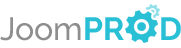Login or create new account.
By registering on joomprod.com, you will have immediate access to all our free products and to the public side of our support forum.
Enjoy our subscriptions.
Each of our subscriptions allow you to enjoy the private side of the support forum and all the update of our products for a period ranging from 3 months to 1 year.
Payment And immediate download.
After subscribing to one of our subscription, the products are immediately downloadable.
Login
PaidSystem AdsManager Payment System
Start making business with AdsManager with PaidSystem (Including in Silver/Gold AdsManager pack !)
AdsManager - End of life
It is with great regrets that we have chosen to end the developpement of Adsmanager and its other associated components.
AdsManager is born 10 years ago and, as of today, the number of new subscriptions and downloads have fallen and we cannot maintain the component anymore.
All active subscribers will be able to continue enjoying support until the end of their subscription.
The components will be free and no support will be provided anymore for the other users.
Image Pricing
With PaidSystem, you can specify a price for additional images the users add to their ads.
1. Set a price for all the additional images
You can set a general price for all the additional images in the configuration page of PaidSystem.
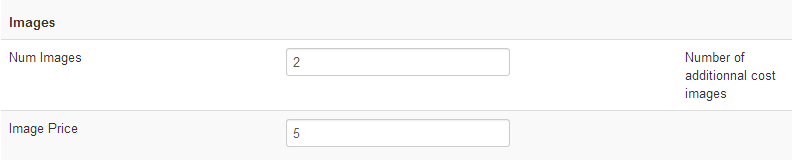
One important thing to understand is that the base number of free images is set in the AdsManager componant configuration.
When you fill the 'Num Images' field, you specify the number of
additional images that the users can upload per ad.
The price of these images is set in the 'Image Price' field.
2. Set a price for all the additional images in a specific category
Click on the 'Categories' link of the PaidSystem submenu.
This page displays a table listing all the categories configured in the AdsManager component.
by clicking the 'Specific' check box of one category, several fields will appear on the page.

All you need to do at this point is to fill the images fields with the values you want, exactly like the first point.