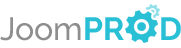Login or create new account.
By registering on joomprod.com, you will have immediate access to all our free products and to the public side of our support forum.
Enjoy our subscriptions.
Each of our subscriptions allow you to enjoy the private side of the support forum and all the update of our products for a period ranging from 3 months to 1 year.
Payment And immediate download.
After subscribing to one of our subscription, the products are immediately downloadable.
Login
PaidSystem AdsManager Payment System
Start making business with AdsManager with PaidSystem (Including in Silver/Gold AdsManager pack !)
AdsManager - End of life
It is with great regrets that we have chosen to end the developpement of Adsmanager and its other associated components.
AdsManager is born 10 years ago and, as of today, the number of new subscriptions and downloads have fallen and we cannot maintain the component anymore.
All active subscribers will be able to continue enjoying support until the end of their subscription.
The components will be free and no support will be provided anymore for the other users.
Category Pricing
There are three possible configurations for the categories.
1. Set a price for all the categories
You can set a general price for all your categories in the configuration page of PaidSystem.
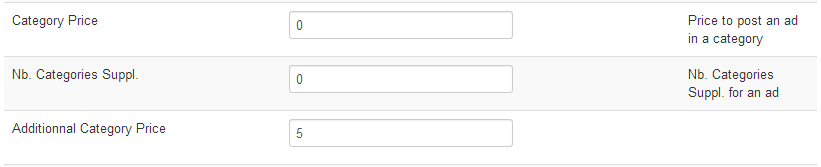
You just have to fill the 'Category Price' field with the price you want.
2. Set different prices for the categories
Click on the 'Categories' link of the PaidSystem submenu.
This page displays a table listing all the categories configured in the AdsManager component. But unlike AdsManager, you can assign a specific price to the desired category.
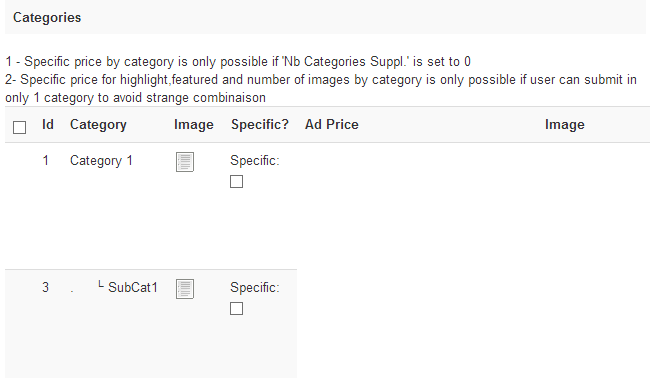
Note: Before adding a price to a category, you must
first take a look to two restrictions noted in the top.
1. You can assign a price to a category only if you set the 'Extra
Categories' parameter to 0 in the PaidSystem configuration.
2. You can assign a price to a category only if you forbid the ability
to post an ad in multiple categories.
These restrictions are present to prevent users from paying for
the same category more than once.
To add a price, check the 'Specific' check box for the field corresponding to your category.

Once checked, a new text field appears, you only have to fill this field and submit the form.
Tips : in this page, you can also define a price for all the supplemental images the user might want add to its ads.
3. Set a specific price for all the additionnal categories
This solution work only in multiple categories mode.
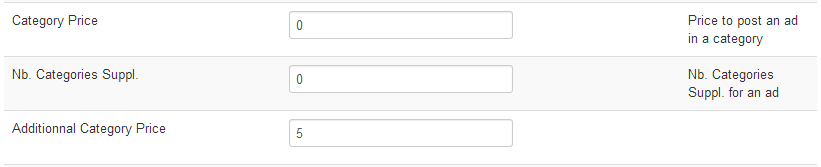
You can set the maximum number of categories that can be selected by filling the field 'Nb. Categories Suppl.'.
The price of the first selected category will be the one set
to the 'Category Price' field.
All the others categories selected after the first will cost
the amount specified in the 'Additionnal Category Price'.