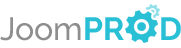Login or create new account.
By registering on joomprod.com, you will have immediate access to all our free products and to the public side of our support forum.
Enjoy our subscriptions.
Each of our subscriptions allow you to enjoy the private side of the support forum and all the update of our products for a period ranging from 3 months to 1 year.
Payment And immediate download.
After subscribing to one of our subscription, the products are immediately downloadable.
Login
Presales questions Help Center
If you don't find your answer here, don't hesitate to contact us per email : support@juloa.com
AdsManager - End of life
It is with great regrets that we have chosen to end the developpement of Adsmanager and its other associated components.
AdsManager is born 10 years ago and, as of today, the number of new subscriptions and downloads have fallen and we cannot maintain the component anymore.
All active subscribers will be able to continue enjoying support until the end of their subscription.
The components will be free and no support will be provided anymore for the other users.
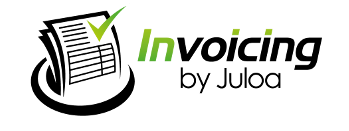
Embed Invoicing in Community Builder
This plugin will add a tab on the user community builder profile that will list their invoices.
Please note that this plugin isn't a joomla plugin but a Community Builder plugin.
In order to install this plugin, click on the 'Plugin Management' link on the Community Builder Submenu.
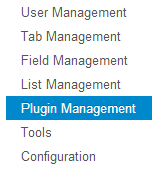
Then select the zip folder containing the communitybuilder_invoicing_plugin and click Upload File & Install.

All you need to do to finish the installation is to publish the plugin.
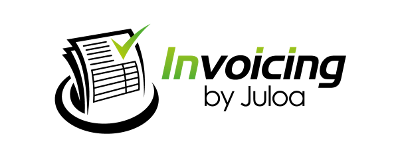
Quels sont les modes de paiement disponibles avec Invoicing et comment les configurer ?
Cliquez sur l'onglet "Payment Processors" pour voir les moyens de paiement dont vous disposez.
Vous voyez ci-dessous la liste des moyens de paiement :
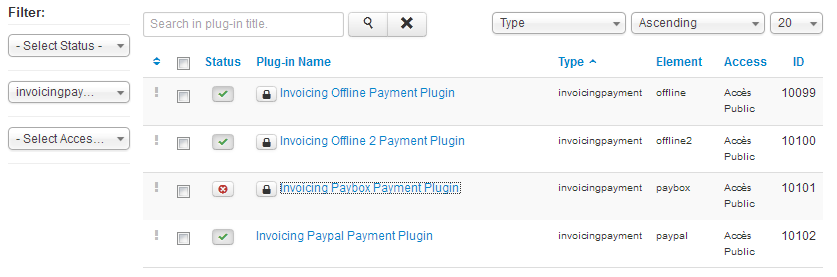
Invoicing Offline Payment Plugin et Invoicing Offline 2 Payment Plugin correspondent à deux moyens de paiement différents, par exemple chèque et carte bleue. Les deux autres plugins correspondent à Paypal t Paybox. Pour pouvoir bénéficier d'un moyen de paiement assurez-vous que le status est "enabled" et que vous avez renseigné les informations qui vous ont été fournies dans le plugin (cliquez simplement sur le titre de chaque ligne pour accéder aux Details et aux Basic Options), par exemple le Merchant ID pour Paypal.
N'oubliez pas de modifier le texte de description qui sera montré aux utilisateurs pour les Offline Payment et Offline Payment 2.
What are the available Payment Plugin with Invoicing and how to configure them ?
Click on the "Payment Processors" tab to see the payment systems allowed. You can see just below the default list of the payment systems right after the installation :
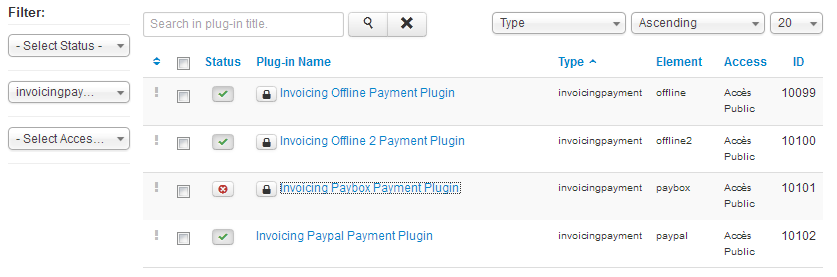
Invoicing Offline Payment Plugin et Invoicing Offline 2 Payment Plugin corresponds to two differents way of payment system, cheque or CB for example. The two others plugins corresponds to PayPal and PayBox. To beneficiate from a payment system, be sure that the status is on "Enabled" and than you correctly filled the data you have been supplied into the Detail Options, the "Merchant ID" for Paypal, by example.
Don't forget to modify the description text that will be showed to the users.
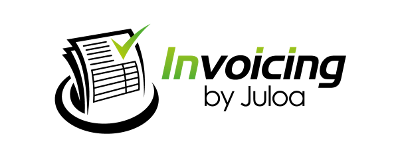
I want to create a client and he does already exist in my users table, how can I match ?
You must click on the "Clients" tab, then on "New". You have to check the box "Assign a Joomla Account" and then you will see a select dropdown with the list of your users. Just select the user you want. If you have a lot of users, you can push on the keyboards corresponding to the first letter and it will show you all users beggining from that letter. For example, if I look for "Dupont", i must click on the arrow to detail the dropdown, then i pushed the "D" key and i select "Dupont" on the list by clicking on it.
Je veux créer un client et il existe déjà dans mes utilisateurs, comment relier les deux ?
Il vous suffit de cliquer sur l'onglet "Clients", puis sur "New". Il vous suffit de cocher la case "Assign a Joomla Account". Vous verrez apparaitre une liste déroulante contenant la liste de vos utilisateurs, il vous suffit de sélectionner l'utilisateur voulu. Si vous avez un nombre conséquent d'utilisateurs vous pouvez appuyer sur la touche du clavier pour vous rendre directement au premier username commençant par la lettre que vous avez tapée. Exemple : Je cherche "Dupont", je clique sur la flèche de la liste déroulante puis j'appuie sur la lettre 'd' et je sélectionne "Dupont" dans la liste.
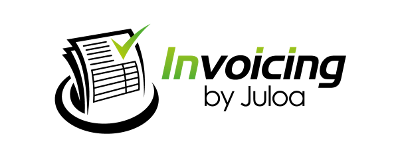
I've selected vendor logo but it's not displayed when i create my vendor, is that normal ?
Absolutely ! When you create a vendor and you select a picture, you need to save once in order to see the file you chose as the logo, to be sure you have to click on the "Save" button so you can see the logo in the edition list of your vendor.
Concerning the vendor creation from invoice edition, you wont be allowed to add logo, you will must modify the concerned vendor from the "Vendor" tab if you want to add him a logo later.
J'ai sélectionné le logo d'un vendeur mais il ne s'affiche pas quand je crée un vendeur, c'est normal ?
Tout à fait ! Quand vous créez un vendeur et que vous sélectionnez une image, il faut d'abord sauvegarder une fois afin de voir le fichier que vous avez choisi en logo, pour en être sûrs il vous suffit de cliquer sur le bouton "Save" afin de voir le logo sur la vue d'édition de votre vendeur.
En ce qui concerne la création de vendeur depuis l'édition d'une facture, vous ne pourrez pas ajouter de logo, il vous faudra donc modifier le vendeur concerné à partir de l'onglet "vendeurs" si vous voulez lui ajouter un logo.
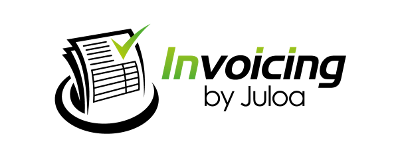 Do the notes appear on the sent invoice ?
Do the notes appear on the sent invoice ?
They are three kinds of notes in Invoiciing, vendor notes, client notes, invoice/order/quote notes. Only invoice notes you must fill in the edition of the invoice/order/quote appear on the final invoice.
Est-ce que les notes apparaissent sur la facture envoyée ?
Il y a trois sortes de notes dans Invoicing, les notes d'un vendeur, les notes d'un client et les notes d'une facture. Seules les notes de la facture, à remplir au moment de l'édition d'une facture apparaissent sur la facture finale.