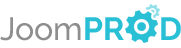Login or create new account.
By registering on joomprod.com, you will have immediate access to all our free products and to the public side of our support forum.
Enjoy our subscriptions.
Each of our subscriptions allow you to enjoy the private side of the support forum and all the update of our products for a period ranging from 3 months to 1 year.
Payment And immediate download.
After subscribing to one of our subscription, the products are immediately downloadable.
Login
Presales questions Help Center
If you don't find your answer here, don't hesitate to contact us per email : support@juloa.com
AdsManager - End of life
It is with great regrets that we have chosen to end the developpement of Adsmanager and its other associated components.
AdsManager is born 10 years ago and, as of today, the number of new subscriptions and downloads have fallen and we cannot maintain the component anymore.
All active subscribers will be able to continue enjoying support until the end of their subscription.
The components will be free and no support will be provided anymore for the other users.
Modify Templates

Here you can see templates for order, invoice and quote and if the PDF version is different than the HTML one.
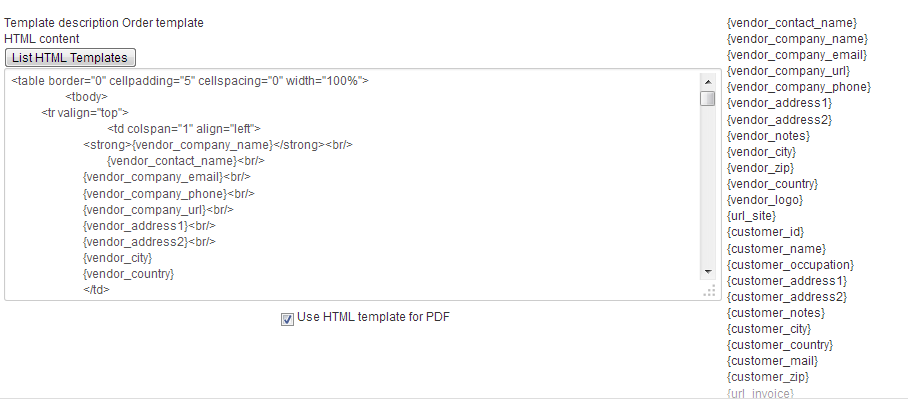
Here you can see the list of tags usable at the right (Check I want to change how the emails are displayed ) to know more about them. And then the template used, here both for HTML and PDF version, you can choose to use different template for PDF by unchecking the "Use HTML template for PDF" checkbox.
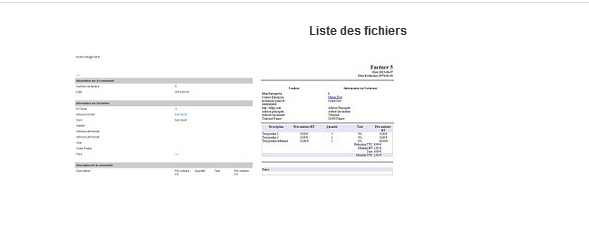
You can chose templates by clicking on the corresponding button "List template" for HTML and/or PDF. Then choose the template you want by clicking on the thumbnail and save your new template configuration.
Créer un produit référence
Qu'est-ce qu'un produit référence ?
C'est un produit dont vous aurez besoin plusieurs fois quand vous créez une commande. Pour ne pas le réécrire à chaque fois, vous pouvez le sauvegarder dans une liste de produits références et y accéder en un clic sur la vue d'édition de vos commandes, factures ou devis.
Create reference product
What's a reference product ?
It's a product you will need many times when you will create a command, to not typing it everytime, you can save it in a list of references products and then access to it by one click in the edit view of your orders, invoices or quotes.
Payment Systems Configuration
Payment Plugins
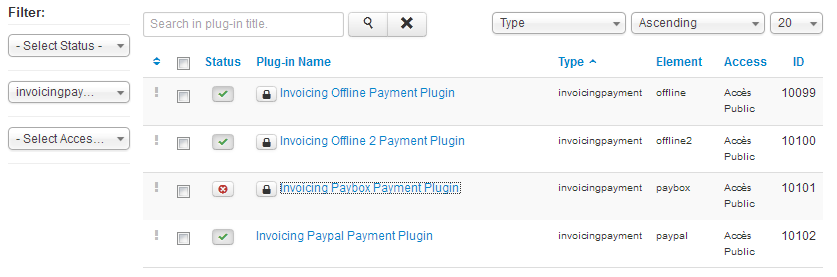
There are four payment plugins. The offline ones are used to allow payment by cheque for example or CB.
You can decide to pay by Paybox or Paypal too.
You can configure each details and options plugins. You must fill the "Basic Options" and publish them to be able to use Paybox and Paypal Plugins.
You can activate or disable each payment system by publish and unpublish it.
Offline plugins
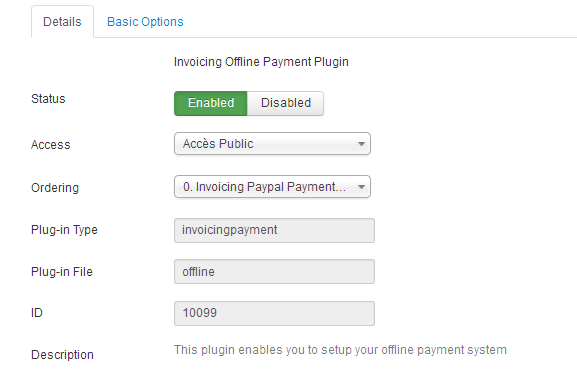
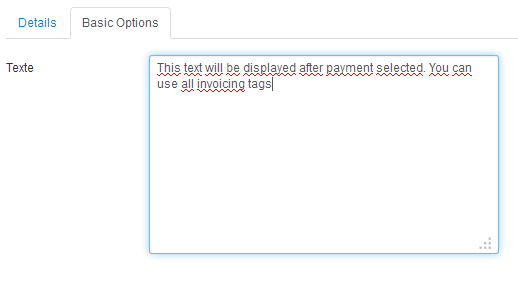
"Invoicing Offline Payment Plugin"
Status : You can enable or disable the plugin by swtiching here.
Access : Sets who you allowed to use that payment plugin
Ordering : When does it appear on the list of plugin in the view before
Plug-in Type : Not editable. Gives you information about the type of plugin your are modifying the options.
Plug-in File : Not editable. Gives you the file concerned by the plugin.
ID : No editable. Displays the ID.
Description : Explains what this plugin is for.
Text : The text you want to display to your customers just before you allow them to use this plugin, could be "Cheque Payment" for example.
You have two different offlines plugin name Offline and Offline 2.
Paybox plugin
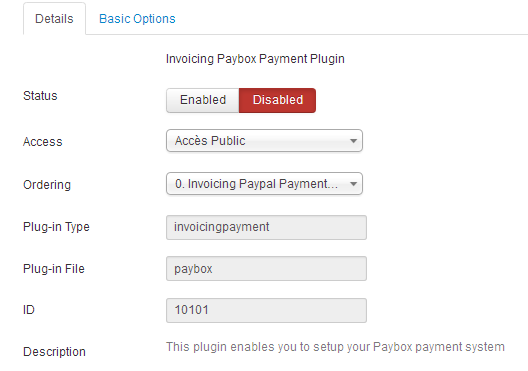

Details options are already detailed above.
Basic options for Paybox, they all are given to you by Paybox if you had submitted a Paybox account.
Paypal plugin
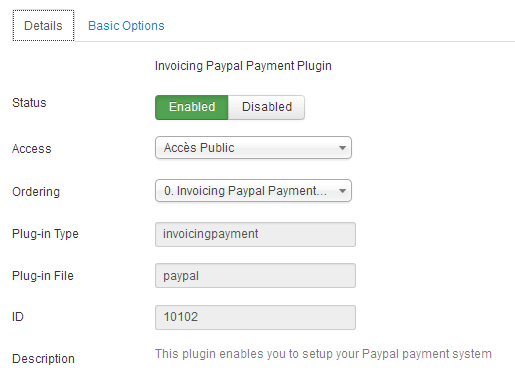

Same as PayBox. You can find basic options in your Paypal account.
Créer un devis
Les factures et les devis sont extrêmement similaires sur Invoicing. Si vous avez déjà crée votre première facture, vous savez créer un devis sinon allez lire Créer ma première facture
Vous devez aller dans les paramètres de configuration, remplissez les champs "Admin Email" et "Admin Name" puis cliquez sur "Sauvegarder et quitter".
Create quote
The invoices and the quotes are extremely similar in Invoicing. If you have already created your first Invoice, you know how to create a quote otherwise go check out Créer ma première facture
You have to go in configuration settings, fill the fields "Admin Email" and "Admin Name" then click on "Save and quit".
Create vendor
You can easily create a vendor while editing an invoice or doing it by clicking on the "Vendors" tab in Invoicing.
Vendor URL Image corresponds to the logo you want to add at a vendor, it will appear on the invoice. URL corresponds to the URL of the website of the vendor or his compagny. If you activated Community Builder, the "First Address", "Other Address", "City", "State", "ZIP Code" and "Country" will be saved on Community Builder and the lisy of Countries will the the Community Builder's. You can add "Addition Notes" but they won't appear on invoices, order or quotes concerned by the vendor.
Some fields are required, you can see which ones by clicking on save if you didn't fill them they gonna be followed by "Fied is required". We added three check for the field "URL", "Phone" and "Mailing address". If you start to begin them you have to respect the way URL, Phone or a mailing address look like otherwise you won't be able to save it. It prevents from doing typo by writing some vital data from your vendor.