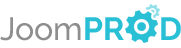Login or create new account.
By registering on joomprod.com, you will have immediate access to all our free products and to the public side of our support forum.
Enjoy our subscriptions.
Each of our subscriptions allow you to enjoy the private side of the support forum and all the update of our products for a period ranging from 3 months to 1 year.
Payment And immediate download.
After subscribing to one of our subscription, the products are immediately downloadable.
Login
AdsManager Create your classified website easily
The fastest way to grow your business with the leader in classified ads for Joomla.
AdsManager - End of life
It is with great regrets that we have chosen to end the developpement of Adsmanager and its other associated components.
AdsManager is born 10 years ago and, as of today, the number of new subscriptions and downloads have fallen and we cannot maintain the component anymore.
All active subscribers will be able to continue enjoying support until the end of their subscription.
The components will be free and no support will be provided anymore for the other users.
- downloading adsmanager
- functionnality of adsmanager
- getting started with adsmanager
- the submenu
- beginners guide
- creating categories
- creating fields
- write an ad
- displaying ads
- creating columns
- configuration
- field images
- tools
- using adsmanager
- how do i set adsmanager as the homepage of my website
- modules
- introduction
- mod adsmanager ads
- mod adsmanager menu
- mod adsmanager search
- mod adsmanager table
- mod paidsystem feat
- mod adsmanager advancedsearch
- mod adsmanager adsmap
- mod adsmanager quickicons
- plugins
- introduction
- adsmanagercontent captcha
- adsmanagercontent recaptcha
- adsmanagercontent social
- invoicing adsmanager generator plugin
- sh404sef adsmanager support plugin
- sh404sef paidsystem support plugin
- internationalisation
- integration with others components
AcyMailing
Adsmanager Integration for AcyMailing
This plugin allows the administrator to add ads to AcyMailing newsletters.
First, you need to go to the Newsletter page of AcyMailing (Components -> AcyMailing -> Newsletter) and click the 'New' button or open an existing newsletter.
To access to the AdsManager options in Acymailing, click the 'Tags' button on the top menu.
By clicking the 'Tags' button, you will open a modal window containing a AdsManager tab.
There are two tabs available for AdsManager.
The first is 'Elements'.
In this tab, you can set several options, the content of the newsletter will be related to your choice.
Display: Choose what parts of the ads will be displayed
on the newsletter.
Clickable Title: If set on Yes, adds a link to the
ad on the title.
Display Picture: If set on Yes, displays the picture
of the ad, to display a resized picture just select
the 'Resized' option.
To finish your choice, you need to click on one or more elements in the list at the bottom of the window and click the 'Insert the tag' button at the top right of the window.
The other tab is the 'Categories' tab.
This tab contains the same options as the Items tab but has two more.
Max. number of items: Maximum number of ads to display
in the newsletter for the chosen category.
Order by: Set the ordering of the ads list.
To finish your choice, click on one or more category in the list at the bottom of the page and click the 'Insert the tag' button at the top right of the window.
Tips: To see the preview of the newsletter, you can click on the corresponding button on the top menu.